Digital Spring Cleaning
You've got just about a week left to finish any spring cleaning you meant to do this spring. You can of course still clean afterwards, but that'll be "summer" cleaning I guess. But what about digital spring cleaning? Lucky for you, you can do this year round!
By the way, recently Youtube changed their "Watch Later" playlist and removed the "removed watched" button. I was pretty irritated with that change because it is such a critical function for the whole thing. BUT... I am happy to announce that they brought it back. There's a removed watched button back on the Watch later Youtube playlist! Yeay! -- Okay back to our normal programming.
I thought I'd share with you some of the tips and tricks I use to help me keep my digital life somewhat in order. Each year I do quite a bit of this cleaning up and I try to keep it up during the year, but you know what Sweet Brown says.
Email Cleanup
First, email. I use Thunderbird to backup my email and as a side effect I get the benefit of sorting email quickly by date, or sender or even subject line. All I have to do is click on one of the columns and the email instantly sorts that way.
The benefit of this arrangement I've just described is that I can sort my email by sender and scroll down just looking for "big senders," these are easy to spot. You can't quite do that using the web interface of Gmail (or any other web client).
Some of these bulk messages are social media alerts, or software updates and newsletters. So as I scan down the list I'll notice sometimes more than a screen's worth of email messages so then I click on the first email, then scroll down to find the last one on the list.
Once I find the last email on the list I press the SHIFT key and then click on that last message and this combination selects all the messages in that block. Then I just press DELETE and the messages will get deleted. Even though I am doing this on Thunderbird, the changes get synchronized up to Gmail automatically.
You could also do this on the web based version of your Gmail, but you'll need to do searches instead of just scrolling through. Some people might actually like that approach better, but I'm not going to cover that today.
After a quick pass looking for big senders, I then sort the email by subject line. This gives me a view that helps me find alert notifications, newsletters and other repetitive emails that get sent out daily or multiple-times per day. Facebook email notifications for example, or Twitter alerts, Google Alerts and other similar ones.
Some of my big senders were: Google Alerts, Facebook, Twitter, Linkedin, Empire Avenue, Youtube, Zendesk, Instagram, Hubspot and a few others. They'll probably different for you.
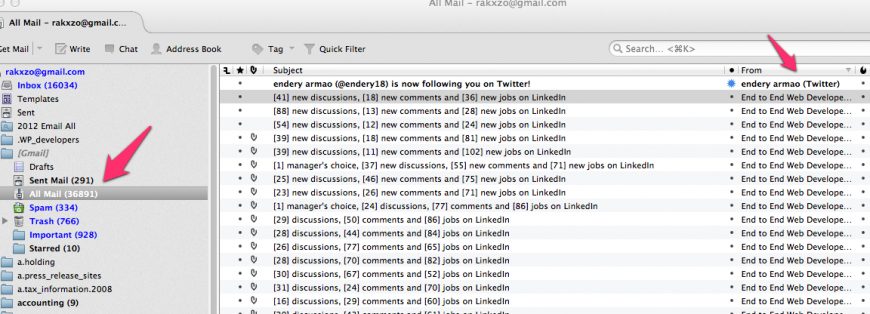
As I scroll down the list sorted by subject, it is pretty easy to spot the bulk of the emails that I'm looking for and I can then delete them just like the ones before when I sorted by sender.
Then I just do another quick scroll up and down looking for any other big blocks of patterns. I'm looking for blocks of 100 or more emails at a time so I'm looking for senders, or subjects or anything that stands out and even maybe a few of these searches:
- "mentioned you on Twitter"
- "is now following you on Twitter!"
Once you do a major round of cleanup you'll see why I like using Thunderbird for this. Outlook would work as well, or any other visual email client like these two I've just mentioned. All you have to do is make sure the bulk of your email is downloaded locally to your computer using IMAP. If you don't use IMAP then the changes won't be saved on the cloud (generally).
After all that I've mentioned above, I take a look at the drafts folder and delete as many as possible. Really, if it's not something you started in the past 2 days and needs to go out today or tomorrow, it shouldn't be in there. I'm guilty of keeping over a hundred drafts in there. I usually get rid of them indiscriminately.
If I feel a draft is worth saving then I copy and save it into an Evernote for more incubation. Clearly the draft wasn't ready to be an email to anybody if I didn't send it yet. So back to the drawing board for a few messages, but for the rest of the drafts emails. Just delete them.
At last I move down through the folder or tag list whatever you want to call them, and some of them get emptied completely but the folder remains. Some of the folders get deleted themselves along with the contents.
This is the last round of cleanup I do through my inbox and I do this all throught Thunderbird. Why? Because Thunderbird helps me sort emails quickly, lets me do background searches and I can look at all my accounts in one location without having to login to one, then log out. Login to the next, then logout. This way I can do it all at once!
In this case I was able to delete about 15,000 emails or more which gave me about 1GB of space back in my main Gmail account! So that works for me!
Notes Evernote
You know how I told you before Evernote is my second brain? It's like my extended memory. But it also needs some TLC from time to time. This one is a little bit simpler than email I think.
I do a couple of things for Evernote:
- I search for "Untitled note" - This will usually bring up a bunch of blank notes that had potential but just weren't meant to be. Nuke em!
- Switch to all notes view and sort by date. Go to the oldest and scroll up for a bit. This does two things, highlights any notes that may just need to be deleted and reminds you of possibly forgotten projects.
- Check folders from automation system and other apps. For example, I use Skitch a lot, skitch creates its own notebook so I go in there and clean that up. Do the same for any apps you use in conjunction with Evernote, like IFTTT, or Docusign, Zapier or even other Evernote apps.
A quick note in practicality. Evernote, like Gmail encourages you to save everything and just file stuff away without deleting stuff. For the most part that has worked out for Gmail quite well, and it works okay with Evernote but I still think it's good to do some housekeeping once in a while. Sometimes I just want to get rid of things, so this is how I do it on Evernote.
I think that's good for now, I will show you a little bit about files and a few other places where cleanup is needed on a regular basis, and at least for spring cleaning. It's funny how fast you can write 1,000 words about something you like. So if you liked this, let me know in the comments!
