File Renamer for Mac, Free Download
This is a quick post to share with you a very simple little program that I use almost daily. It is a very simple Automator script that helps you rename a bunch of files. It is a file renamer for Mac only. It's easy to use. You can download it here: file-renamer.
What is Automator? Automator is a very simple yet powerful scripting and programming tool available in all modern macs. It's job is to automate tasks very much like this one. If you have a relatively new Mac, you have Automator already installed so this download should work for you.
There are many apps on the App Store that can re-name many files at once, these batch file renamers cost in the range of free to $20 or more. But most of the times, you don't need all the fancy bells and whistles. Personally when I see a price tag of $20 dollars or more for something like this I get a little ticked off.
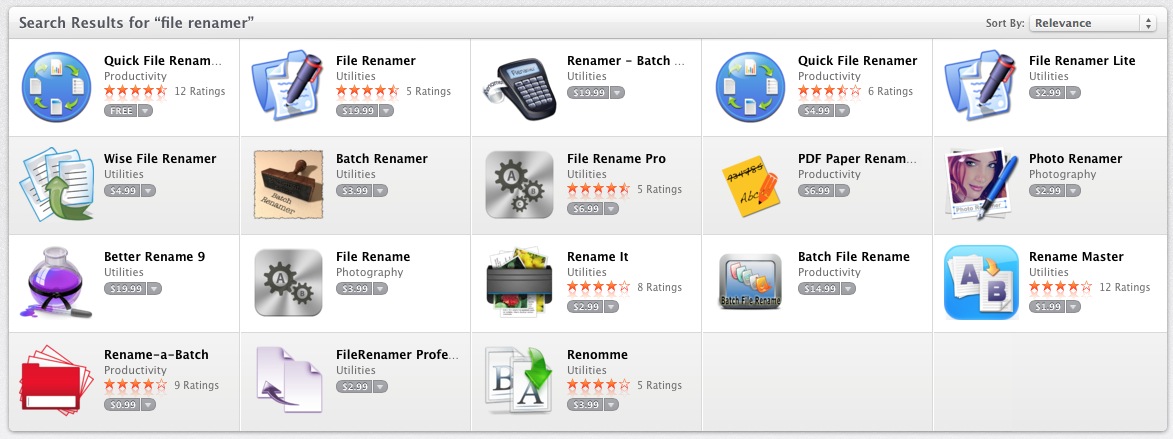
Shouldn't this be a part of the basic operating system nowadays?
It's one of those things that I don't quite understand. OSX and Windows AND Linux all should offer a way to rename many files at once with some basic control and customization. But they don't, so here's a quick and simple solution.
This little script does the trick for me and maybe will work for you too. Follow these instructions or watch the short video at the end.
Installation
- Download the file
- Unzip it
- Double-click it
- Install as a Service
Usage
- Select a bunch of files you want to rename and right-click on them to bring up the context menu.
- Go to the Services menu item
- Select "file-renamer"
- Chose the new name you want and any other parameters you want to change and then click continue.
All the files you selected will be renamed according to your rules. Note that there is NO easy way to undo this so make sure you really want to do this.
Uninstall
- Go to your System Preferences Panel
- Go to the Keyboard control panel
- Select Shortcuts at the top and make sure Services is selected on the left.
- Scroll down until you see the batch renamer and uncheck the box.
- If you would like to completely delete the file form your computer, right click on "batch renamer" and select show in finder then you can just trash that file.
More info
If you want to check out the other options available, open Automator and open the file renamer script to explore the other options. By default, the script will rename the files in a sequential manner using the "new name" you provide and will append a 3 digit number at the end of the file, using dashes to separate the name from the numbers.
The main options really are about the way in which each file is renamed, but the other options can be handy as well. Add date or Time to your files, Add some text, change between upper case and lower case, or Replace part of the name with "replace text".
Here's a quick video on how to batch rename files on your mac using this script.