7 Youtube Power User Tips and Tricks
Youtube is a really big website, it is ranked by Alexa as the #2 website in the planet. Youtube is so big that it would be a terrible mistake to ignore it when considering a good balanced marketing strategy. But Youtube can be intimidating to some people. If you haven't used it a lot before, or have only used it to watch a few videos once in a while, it is time you learn a little more about it.
The following tips will help you get more comfortable with Youtube and will help you get the most out of it. This is especially useful if you want to grow your own channel, or just be more efficient when using Youtube.
Also! If you know one I didn't list in here, feel free to leave it in the comments.
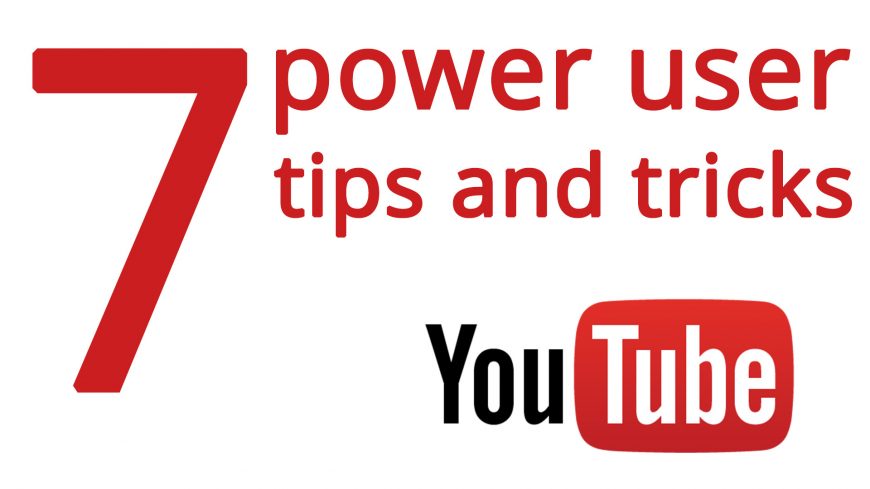
#1 Filter the search results for something specific using the search bar
If you use search engine operators, you can refine your search and spot new videos about a topic you care about or want to cover in your blog. If you have never used search engine operators, I'll give you a crash course right now by showing you step by step.
Here I use an example with the words "Orange County"
I want to search Youtube for that keyword, but when I first put it in, just plain and simple the searches I received were not relevant to what I wanted. Also notice that there are close to 1 million results. I can narrow it down easily.
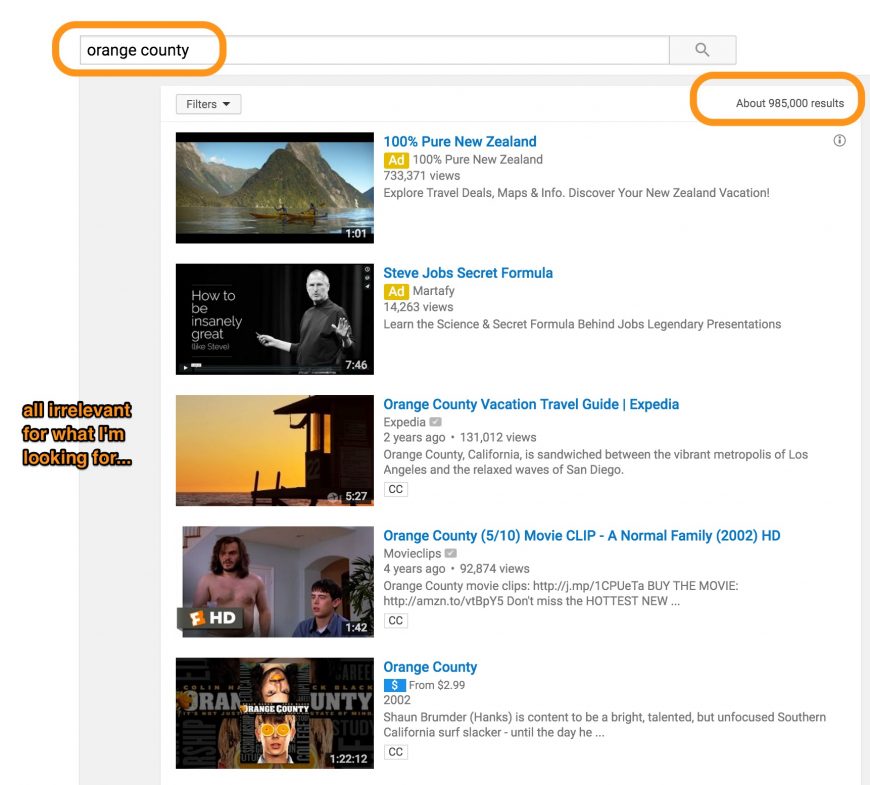
They were lots of pages (almost a million results) with irrelevant results I didn't want to see. I was looking for local updates to the local area of "orange county" in California. I wanted recent updates too. Take a look at the results, there's only five of them.
Some keywords I knew I had to eliminate immediately from past experience. The words: choppers, florida, repair and "home repair". If you try to follow along with this, you'll find some words like this of your own. These words are irrelevant to our context.
I wanted all those keywords eliminated from the results so I used the "minus" symbol to omit those words. I could have used -"Orange County Choppers" too and and I should have received the same results.
To eliminate keywords, it usually takes a few tries. Each time we add a negative keyword, we find that removing the word opens up the results to show you other, potentially new, keywords. You may have to repeat this process a few times to clean up the keywords you don't want. I eventually had something like the screenshot below.
I continued to refined the search by eliminating these undesirable keywords by adding a negative (minus) symbol in front of them. For a double keyword, like "home repair" we need to add it with quotes.
I refined the search and instead of just searching for Orange County, I used the words "Orange County" by designating them as a single keyword, locked together in quotation marks.
I did this for the same reason I just explained. I want to find specific instances of the words "orange county" together.
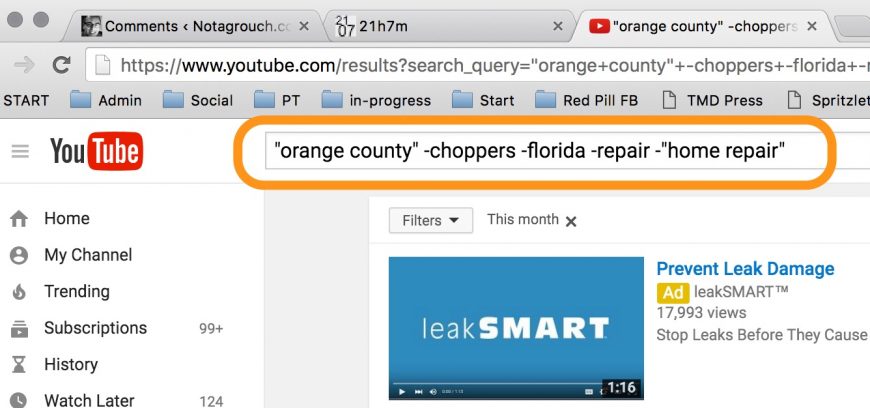
Check this out, the screenshot was too good to pass up and I still would like to show you how I ended up filtering my search.
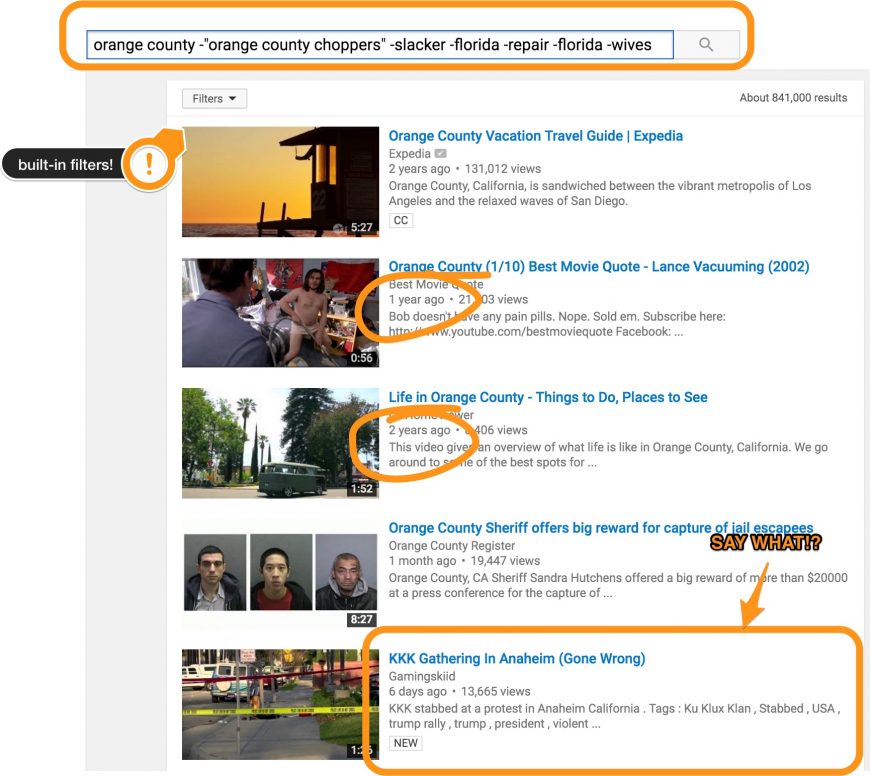
Wow, did you see the title of the video of the last result in the screenshot? That's why I said earlier that I had to show you the screenshot. If you missed it, go look at it. I highlighted it.
That's the kind of stuff I was looking for. Not for that content specifically but I was looking for that type of video in that it's a relatively new video about "Orange County," but I still have a lot of other stuff that it's old or irrelevant in the search results.
The next tip is to explain how to refine your search even further.
#2 Refine Your Search with Built in Search Filters
If you were not able to use search operators like I showed you on Tip #1, or would like to refine the search further then you can use Youtube's built-in search filters as I'll demonstrate next.
I'll continue using the example from Tip #1 above.
If I wanted to find more recent videos only, and ignore anything that is older than a month, or the past year, I can use a filter for that.
You can also filter by 2 time brackets. Videos shorter than 4 minutes and longer than 20 minutes.
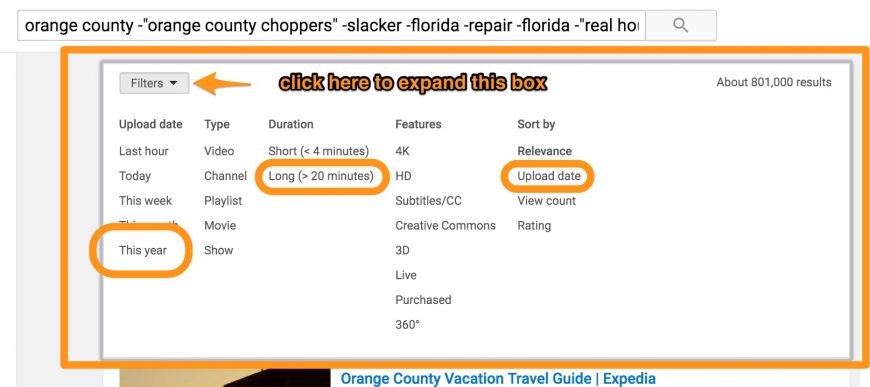
Using the filter function you can also sort the video by upload date or by view count. Those are two factors used to find out which video may be the original one.
That leads to power user tip #3.
#3 How To Find an Original Video
Sometimes you do a search you think Youtube should give you the most important result. Maybe you think it should give you the best result. Or instead you think of it as the most relevant.
A friend recently looked for Psy's Gangnam Style video and mistakenly found a video that had been uploaded only a few months back. If you're not familiar with it, the video Gangnam Style was released in 2012, not 2016. The original video has accumulated over 2 Billion views.
Somehow, a copy cat video was showing on the front page and had accumulated over 2 million views! Unknbenonwnst to my friend, he thought he was looking at Psy's video and told me that it only had 2 million views.
I told him, impossible!
For some reason Psy's actual official video didn't show on the front page when he searched. Maybe his settings, or his past search history was showing him a different result. To be sure, a way to make sure the video you're looking for is the right one, is to sort the results.
But what do each of those expectations mean when you search? The most important, the best result, the most relevant? Each definition may be different for each person.
Use the sort feature to remove all doubts.
Usually the first video to be uploaded tends to be the original, but the view counts may be an indication of which one is the "official" one, maybe based on a re-distribution deal.
Sometimes people, especially artists let their videos be played on other channels and they may get more views. Sometimes the original video is removed and only the licensed video gets published around.
Sometimes your search may not give you the result for the original video you're looking for. Instead, you may see a video about the video you're looking for, like news coverage, or a reaction video.
You may also see copycat channels or videos trying to get some traffic to their channel by redistributing a popular video. They try to rank themselves by using someone else's videos.
You have to be a little smarter than the algorithms and the to find a video that might be the first, or the original. Another reason to sort by number of views might be to find the top 10 videos with a specific keyword search.
This leads to the next power tip!
By the way, if you're finding these tips to be useful, could you take a second to share this article in your favorite social media? buttons available at the top and bottom of the article. Thank you!
#4 Become a Master Youtube Curator With the Watch Later Built in List
Now that you know a few tips about how to search for videos, you know how to find them fast and early. But you don't actually have time to watch them all right now do you?
Maybe you're doing research for a blogpost. Maybe your'e collecting videos to learn to do something. Or maybe you're collecting videos in a topic to share with a group later on. In order to consume the video information you need, you need to master the "Watch Later" Youtube list.
I use this list as a wide-mouth funnel to watch things that I'm interested in.
Videos in Youtube have a small clock-like icon that appears when you hover your mouse over them. Use this when you're scanning through your search results, playlists, recommended sections, additional videos to watch and other similar groups of videos.
By using the Watch Later list, you don't loose focus of your research now and your immediate goal. The first pass at any type of research consists largely in pinpointing a large group of resources that you're going to enlist in your research. That list may be made from links, or books, or movies, but in our case, it's a list of videos.
This is how you add videos to the "Watch Later" list. See screenshot:
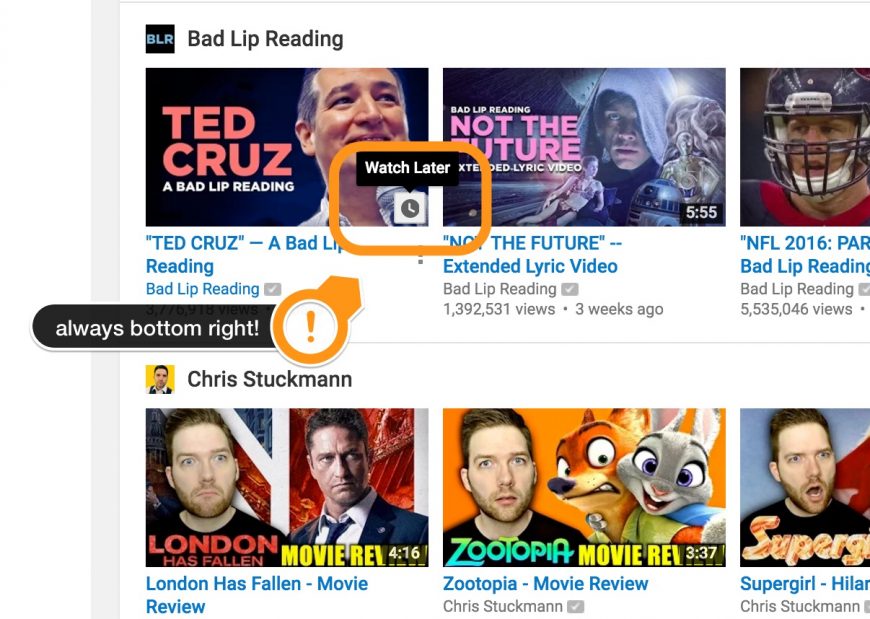
Once you feel that you gathered enough videos for whatever purpose you want, then you can go watch the videos in your "Watch Later" list. As you watch one video you'll see recommendations for other videos on the sidebar.
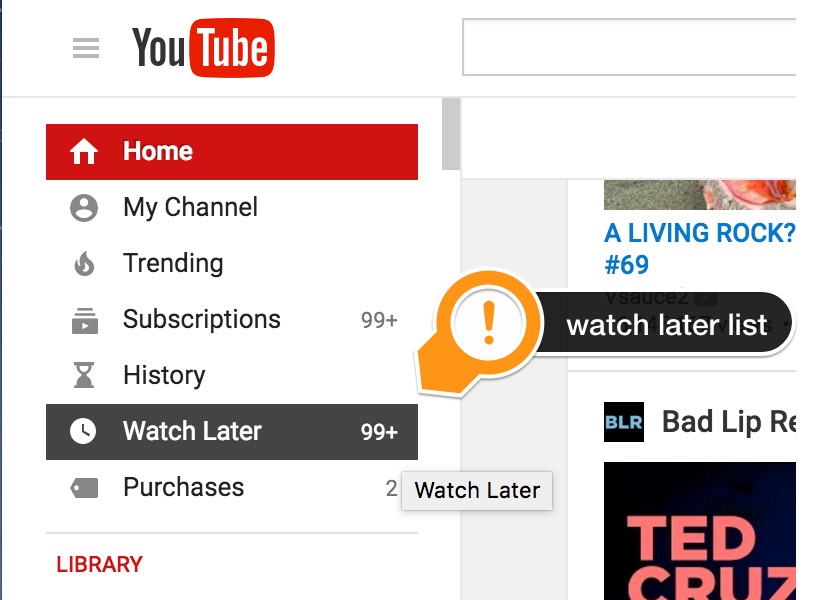
As you watch the videos in this list, they will be marked as "watched" and you can use the button at the top that says "remove watched" and this will purge your list from those videos.
You could stop there with the Watch Later list, but if you want to be a video curator, the watch later list is just the beginning. From here, you can pass each video to another list where it may live indefinitely.
#5 Become a Master Curator by Managing Several Lists
One thing that you can do in order to curate videos for your blog, for a group or just for entertainment is to use the main watch later list as a type of "catch all" list, like the funnel I mentioned, then sort the videos from there.
Then when you have time to watch videos and go through a good portion of your watch later list, you can make your experience much richer by saving these videos somewhere else.
As you watch a video, sort it into a list with other videos in the same topic or genre. This is will help you find videos again. But can also help you curate videos for other uses.
When you watch a video you can add it to a playlist, you can create a new list if you don't have one that you want to use already in your account.
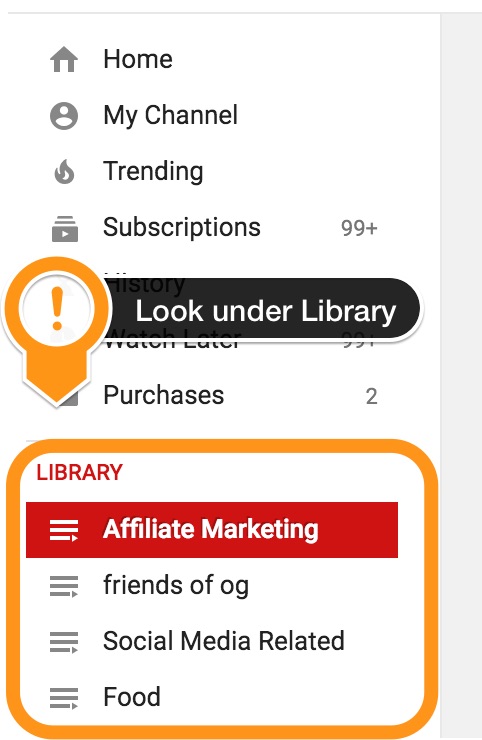
As you create lists, if you do a good job of curating them for a type of search or a specific topic, your lists may start showing up on Google and Youtube search results. This is a good thing and can bring you new visitors to your channel.
#6 Watch it All, Faster.
Now that you have all these videos in your Watch Later list and a few other lists to curate videos, you need extra time in the day to watch the videos. What if I could give you a few minutes each day to watch more content.
I can give you extra minutes right now. How's that? you may be asking...
Youtube has a little known feature that allows you to speed up videos so you can get through them faster. Sometimes you may be looking at a long lecture. Or a how to video where the presenter speaks very slowly.
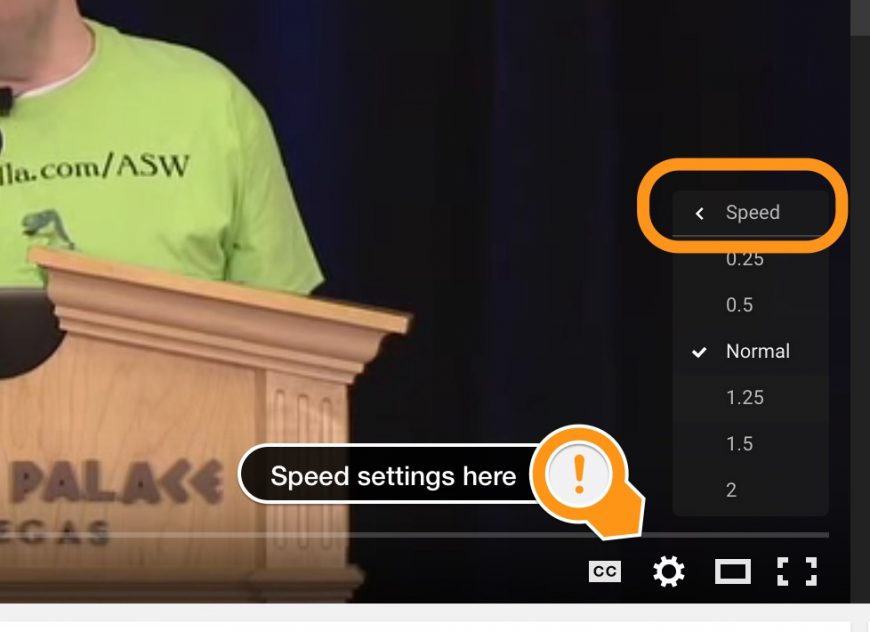
You can double the playback speed on Youtube to avoid slow videos. This works for speeches, tutorials, interviews and other similar type of content. Doubling the speed is usually too much.
You'll find the sweet spot between 1.25x or 1.5x speed up on the playback. I believe you save about 20% (2 out of 10 minutes) using the 1.25x and 30% (3:20 out of 10 minutes) using 1.5x and 50% (5 out of 10 minutes) at 2x.
The opposite also works. If the presenter is speaking too fast, or you want to slow it down in order to transcribe the video then you can slow it down.
#7 Find New Content Through Recommended Channels
Youtube knows a lot about your viewing habits if you browse the site while you're logged in to your gmail account. This can lead to some really good recommendations for new stuff to watch.
Look on the Home page and on the various recommended sections.
The recommendations in Youtube come from a mix of popular and trending videos, past viewing history and whether you have interacted with certain channels or videos.
You can increase these recommendations just by clicking the thumbs up in the videos you like, subscribing to channels you are interested in and watching videos from your watch later playlist and other related videos shown on the side bar.
Thanks for reading and sharing if you found this useful! Please take a moment to rate this article, the rating scale is just below. Thank you!
And that wraps up this list of tips. Did you find them useful? Do you have other ones you'd like to share with me? Please leave your comments or questions.