Get Rid of Dead Weight from Your Email List
I noticed in my Aweber account, people that have unsubscribed over the time still remain in my account.
Every email list service I have used behaves this way. If someone unsubscribes, they are just marked as unsubscribed or inactive, but they remain in the account.
These "dead" subscribers can affect your cost.
Aweber charges you per subscriber, not per active subscriber so if I have a few people over the threshold, I may be paying for people even though they would never get my emails.
It makes sense for Aweber to keep them around. First, because it benefits them to increase your total subscriber count, but also because if the person decides to re-subscribe, you may have a special rule or autoresponder sequence that applies to that person.
By the way, I use and recommend Aweber for your email marketing needs. Give it a try for free today, get started here.
For most people, it doesn't make sense to pay for someone just in case they decide to re-subscribe. So the best thing is to remove those subscribers.
Aweber doesn't do any clean-up for you automatically, so you have to take a couple of steps to clean up your list periodically and remove unsubscribed accounts.
How often should you delete subscribers from your email list?
It depends on your list size and how frequently you email all of your subscribers. Most people unsubscribe after they receive an email they didn't like.
If you send emails daily, then you might want to do this email cleanup procedure every month, but if you only send a few emails each month, you may only need to do this every two or three months.
Also, keep in mind, this is not the same as scrubbing your email list. We'll cover that in a different blog post.
Don't sweat it. People unsubscribe all the time.
As I mentioned in a previous post, How to get traffic to your blog part 2, email is important, but people unsubscribe. It's part of life, there are taxes, death, and unsubscribers. All are unavoidable.
It's easy to take unsubscribes personally or to feel like you did something wrong. But don't. It happens and it's just a part of business, don't even think about it twice. As long as you're getting more subscribers than unsubscribes then you're doing fine.
But you don't have to keep those accounts around in your email list. Remove them, because they count against you. Here's a quick and simple tutorial showing you how you delete them so they don't count against your account limits.
If you want to send them one last personal email, you could download the list to your computer before you delete them then send them a personal message. But, I would say, let it go. In
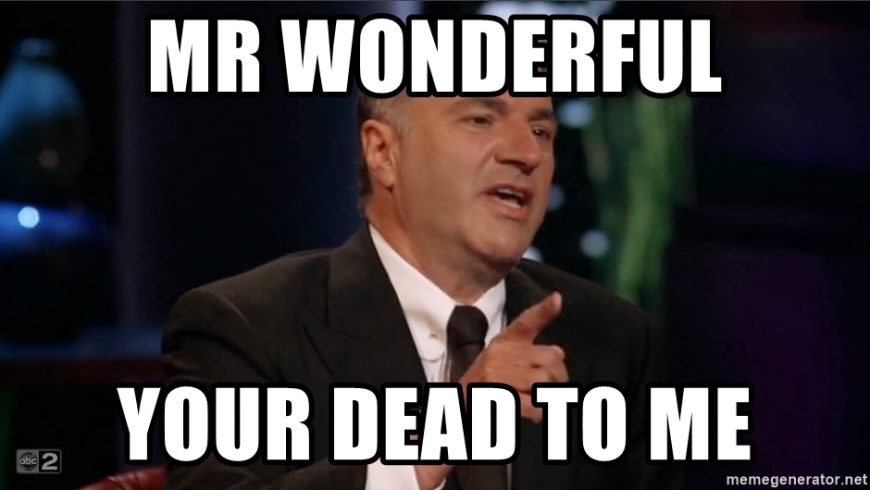
To delete users or subscribers from your account follow the instructions below. And if you don't mind, share this on Twitter with the button below so others can see it as well, thank you in advance!
How To Delete Inactive Subscribers
1. Login to your Aweber account and select the correct list.
2. Click on the Subscribers tab
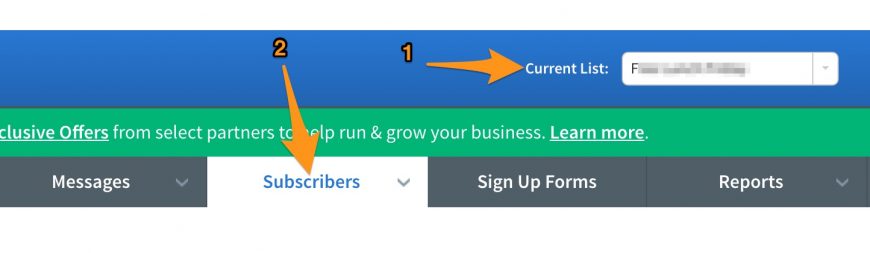
3. Click on the filter called "unsubscribed."
This will give you a list of the people that are still part of your list but have opted-out. Now it's time to get rid of them. Like Mr. Wonderful would say, they're dead to you.
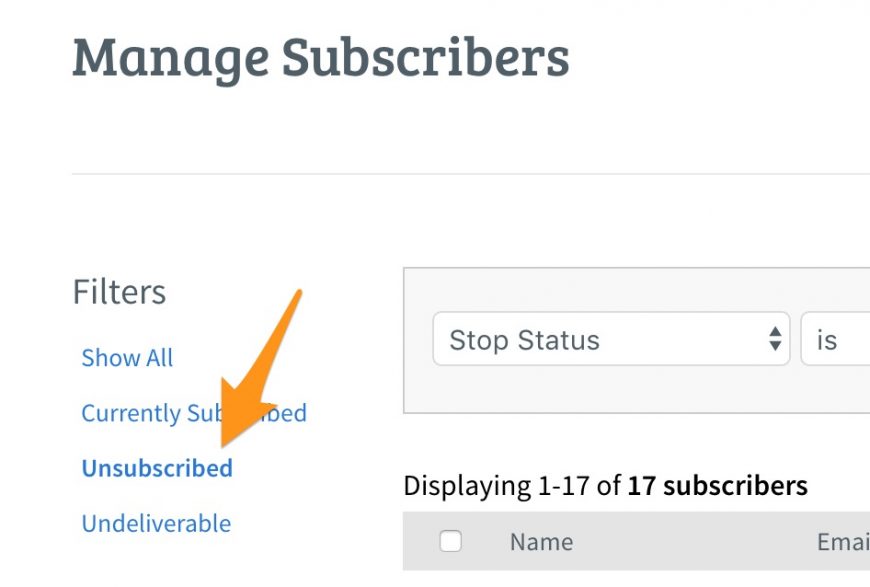
4. Select the accounts that have unsubscribed and delete them, as shown next:
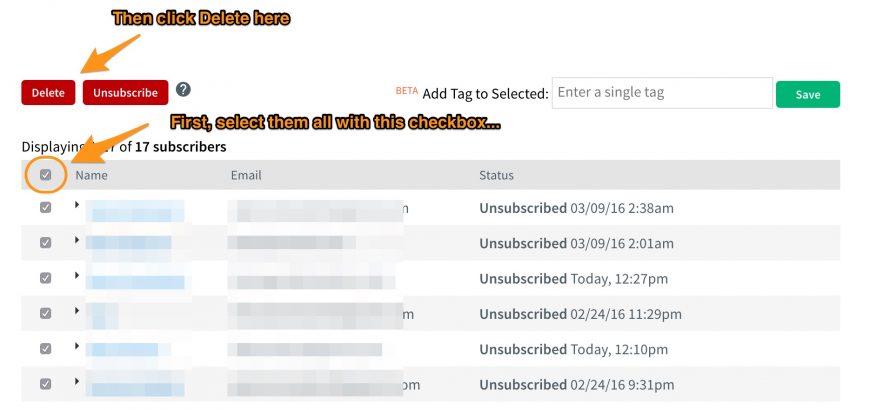
That's it!
And this is how you delete the accounts that have unsubscribed. There's no need to carry those accounts around and in some cases, they could cost you extra money so keep it clean and remove those.
Most other email services out there have a similar procedure, the whole goal here is to remove those people that have unsubscribed. It's just dead weight, get rid of it.